In today’s fast-paced world, staying organized is not just a luxury—it’s a necessity. Whether you’re juggling professional projects, personal errands, or creative endeavors, managing your to-do list efficiently can be the key to unlocking productivity and reducing stress. With a myriad of to-do list apps available, choosing the right one can be overwhelming. If you’re navigating this landscape with a Microsoft 365 subscription, two frontrunners emerge: Google Tasks and Microsoft To Do. Let’s delve into a comprehensive comparison to help you decide which app best suits your needs.
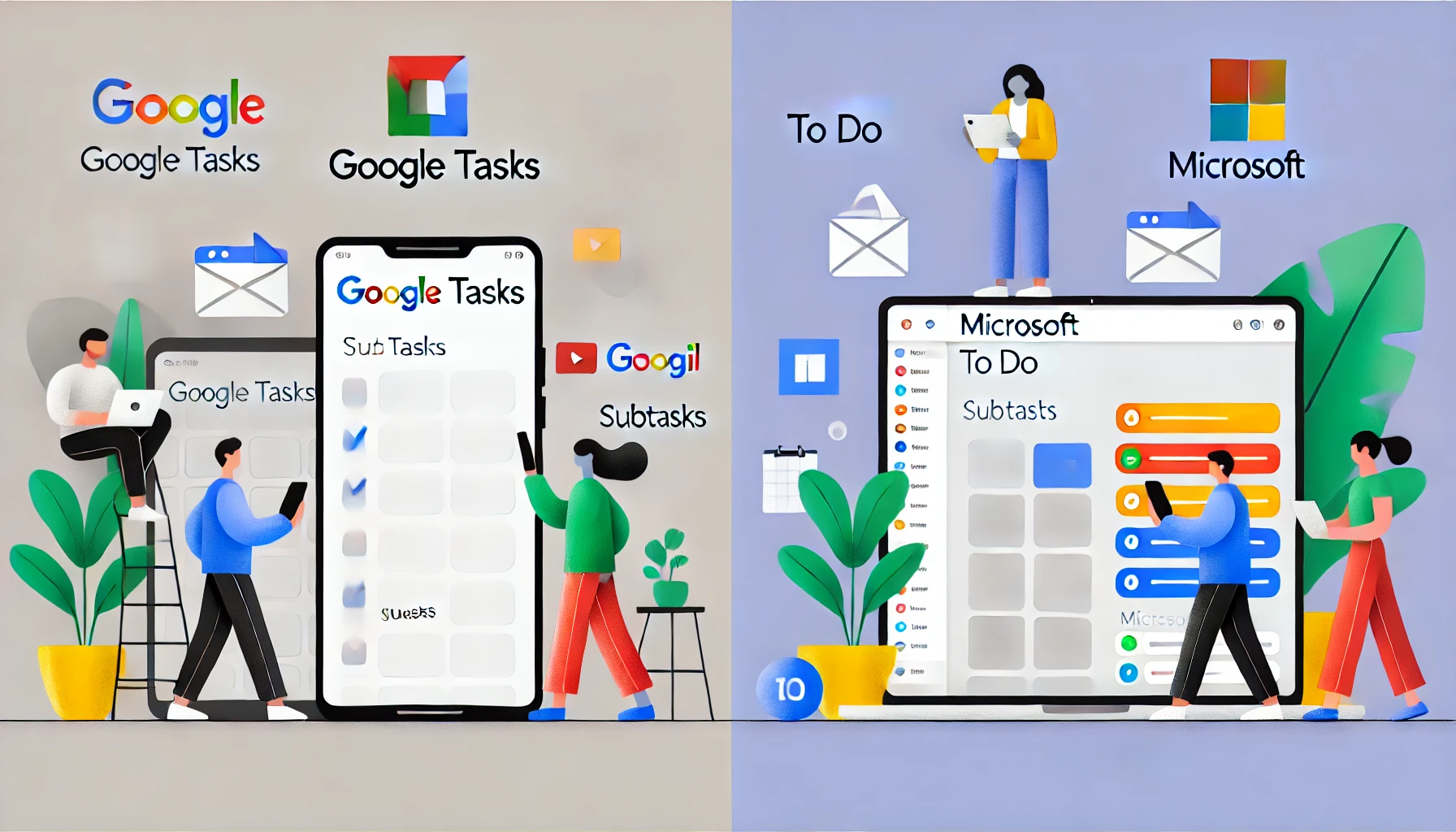
The Quest for the Perfect To-Do App
Imagine waking up each morning with a clear roadmap of your day, effortlessly navigating tasks across multiple devices without missing a beat. This vision is attainable with the right to-do list app. The ideal app should be simple, synchronized across all your devices, and seamlessly integrate with the tools you already use. Here’s how Google Tasks and Microsoft To Do stack up against each other to help you achieve that perfect balance.
Google Tasks: Simplicity Meets Seamless Integration
Why Choose Google Tasks?
Google Tasks is a straightforward, minimalist app designed for users who prefer a no-frills approach to task management. As part of the Google ecosystem, it integrates seamlessly with Gmail and Google Calendar, making it an excellent choice for those deeply embedded in Google’s suite of services.
Key Features:
- Minimalist Design: Clean and uncluttered interface focused solely on task creation and management.
- Seamless Integration: Directly integrates with Gmail and Google Calendar, allowing you to convert emails into tasks effortlessly.
- Cross-Platform Accessibility: Available on iOS, Android, and web browsers, ensuring your tasks are always within reach.
- Voice Commands: Add tasks using Google Assistant for hands-free convenience.
Pros:
- Ease of Use: Intuitive and simple, perfect for users who want to manage tasks without distractions.
- Integration with Google Services: Effortlessly links with other Google apps, enhancing workflow efficiency.
- Free of Charge: Completely free with a Google account, offering all essential features without additional costs.
Cons:
- Basic Functionality: Lacks advanced features like reminders, attachments, or extensive customization options.
- Limited Collaboration: Does not support sharing task lists directly, which can be a drawback for team projects.
Ideal For:
- Users who prefer a minimalist approach.
- Individuals already using Gmail and Google Calendar extensively.
- Those seeking a free, straightforward task management tool without unnecessary complexity.
Microsoft To Do: Power-Packed Productivity for Microsoft Users
Why Choose Microsoft To Do?
Microsoft To Do is a robust task management app tailored for users within the Microsoft ecosystem. Given that you already have a Microsoft 365 subscription, this app offers deep integration with other Microsoft tools, making it a powerhouse for both personal and professional task management.
Key Features:
- Seamless Microsoft 365 Integration: Syncs effortlessly with Outlook Tasks, Microsoft Teams, OneNote, and Planner, providing a unified productivity environment.
- My Day Feature: A dedicated daily planner that helps you focus on the tasks you want to accomplish each day.
- Advanced Task Management: Offers due dates, reminders, recurring tasks, subtasks, and the ability to attach files from OneDrive.
- Collaboration Tools: Share and collaborate on task lists with colleagues or family members, enhancing teamwork and coordination.
- Customization Options: Create multiple lists with color-coded themes, add tags for better categorization, and utilize hashtags to organize tasks.
Pros:
- Comprehensive Features: Packed with advanced task management tools without being overly complex.
- Robust Integration: Deep integration with Microsoft 365 apps, enhancing workflow efficiency for users already within the Microsoft ecosystem.
- Cross-Platform Support: Available on iOS, Android, Windows, macOS (via web), and accessible through web browsers.
- Enterprise-Grade Security: Benefits from Microsoft’s robust security infrastructure, ensuring your data is protected.
Cons:
- Microsoft Account Required: Necessitates a Microsoft account, which might not be preferable for all users.
- Slight Learning Curve: More features mean a slightly steeper learning curve compared to minimalist apps like Google Tasks.
Ideal For:
- Users and organizations already utilizing Microsoft 365.
- Individuals seeking a feature-rich task management tool with advanced capabilities.
- Teams looking for collaborative task management within Microsoft Teams and Outlook.
Head-to-Head Comparison
| Feature | Google Tasks | Microsoft To Do |
|---|---|---|
| Platforms | iOS, Android, Web | iOS, Android, Windows, macOS, Web |
| Integration | Gmail, Google Calendar | Outlook, Teams, OneNote, Planner |
| User Interface | Minimalist, uncluttered | Clean, intuitive, customizable |
| Task Features | Basic tasks and subtasks | Advanced tasks, reminders, attachments, recurring tasks |
| Collaboration | Limited | Shared lists, team collaboration |
| Customization | Basic list organization | Multiple lists, color-coding, tags |
| Pricing | Free | Free with Microsoft 365, also free with a Microsoft account |
| Security | High | Enterprise-grade security |
Making the Choice: Which App Suits You Best?
Choose Google Tasks If:
- You prefer a simple, no-frills approach to task management.
- You are deeply integrated into Google’s ecosystem (Gmail, Google Calendar).
- You need a free, straightforward tool without the need for advanced features.
Choose Microsoft To Do If:
- You already have a Microsoft 365 subscription and use Microsoft apps like Outlook and Teams.
- You require a more feature-rich task management tool with advanced capabilities.
- You need robust collaboration features for team projects or family task management.
- You value enterprise-grade security and seamless integration with Microsoft’s productivity suite.
Getting Started with Microsoft To Do: A Quick Guide
Since you have Microsoft 365, leveraging Microsoft To Do can significantly enhance your productivity. Here’s a step-by-step guide to get you up and running:
1. Install Microsoft To Do
- Mobile Devices: Download from the App Store for iOS or Google Play Store for Android.
- Desktop: Available for Windows and accessible via Web.
2. Sign In
- Use your Microsoft 365 account credentials to sign in. This ensures all your tasks sync across your devices and integrate with other Microsoft apps.
3. Create Your First List
- Default Lists: Explore default lists like “My Day,” “Important,” and “Planned.”
- Custom Lists: Create new lists based on your needs, such as “Work Projects,” “Personal Goals,” or “Shopping.”
4. Add Tasks
- Click or tap the “+ Add a task” button.
- Enter your task name and, if needed, add due dates, reminders, or attach files from OneDrive.
5. Organize and Prioritize
- My Day: Each morning, add tasks you want to focus on for the day.
- Important: Mark tasks as important to highlight priority items.
- Planned: View tasks based on their due dates to manage your schedule effectively.
6. Collaborate
- Share Lists: Invite colleagues or family members to collaborate on shared task lists, making it easier to coordinate projects or household chores.
7. Utilize Integrations
- Outlook Sync: Sync tasks with Outlook to manage your emails and tasks in one place.
- Teams Integration: Access and manage your To Do lists within Microsoft Teams for streamlined collaboration.
Maximizing Productivity with Microsoft To Do
To truly harness the power of Microsoft To Do, consider these additional tips:
-
Daily Planning with My Day:
- Start each day by selecting tasks from your lists to add to “My Day,” helping you focus on what’s most important without feeling overwhelmed.
-
Break Down Larger Tasks:
- Use the “Steps” feature to divide larger tasks into smaller, manageable actions, making progress easier to track.
-
Set Reminders and Due Dates:
- Utilize reminders to stay on top of deadlines and ensure you don’t miss important tasks.
-
Leverage Tags and Hashtags:
- Organize tasks using tags for better categorization and quicker retrieval.
-
Customize Lists with Colors and Themes:
- Differentiate your lists visually by assigning different colors or themes, making it easier to navigate between various categories.
-
Integrate with Other Microsoft Apps:
- Enhance your workflow by linking To Do with apps like OneNote for comprehensive note-taking and Planner for more complex project management.
Conclusion: Empower Your Productivity Journey
Choosing the right to-do list app can transform how you manage your tasks and, ultimately, how you navigate your daily life. Google Tasks shines with its simplicity and seamless integration within the Google ecosystem, making it perfect for users seeking a straightforward task management tool. On the other hand, Microsoft To Do stands out as a powerhouse for those already invested in Microsoft 365, offering advanced features, robust integrations, and excellent collaboration tools.
Given your Microsoft 365 subscription, Microsoft To Do is likely the superior choice, providing a cohesive and powerful task management experience that aligns perfectly with your existing workflow. By leveraging its comprehensive features and seamless integrations, you can streamline your tasks, enhance collaboration, and maintain a well-organized to-do list across all your devices.
Embark on your productivity journey today by choosing the app that best fits your needs, and watch as your efficiency and organization reach new heights!
Ready to take control of your tasks? Start with Microsoft To Do today and experience the seamless integration and powerful features that can help you stay organized and productive every day. If you need further assistance setting up or optimizing your to-do list app, feel free to reach out!